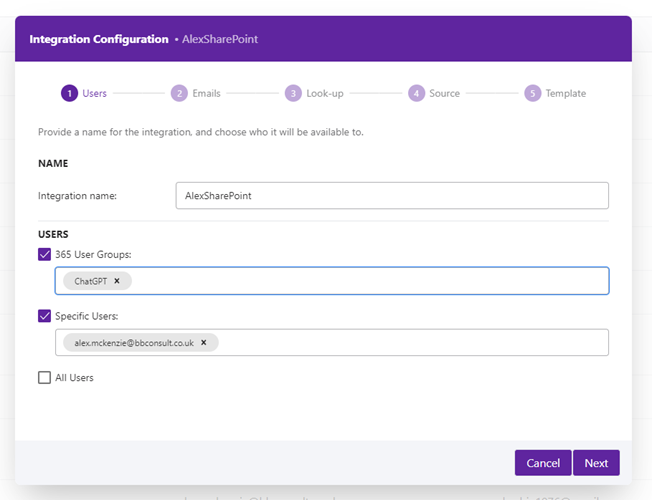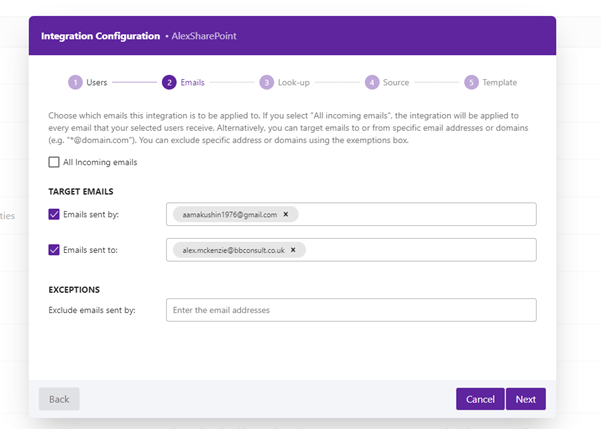Support
Find help and resources for the SideLook Add-in below, including how to install.
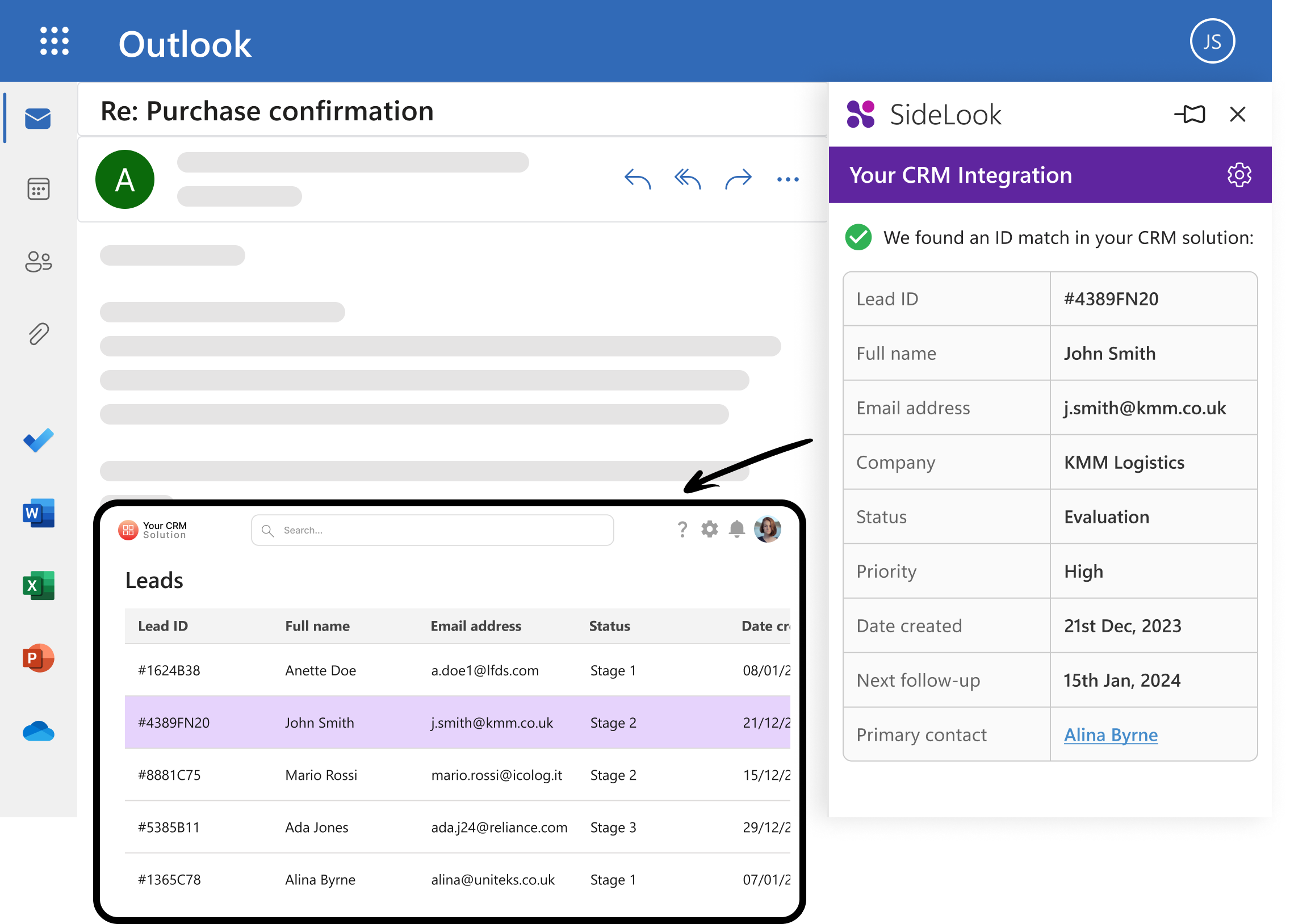

Contact Details
Blueberry Consultants Ltd
204 Scott House,
The Custard Factory,
Gibb Street,
Birmingham,
B9 4AA, UK
Telephone: 0121 285 0100
If you have a question that isn’t answered on this support page, please email us at support@sidelook.co.uk
built-in Integrations
Built-in Integrations for OneDrive, Sharepoint and Airtable APIs
Our OneDrive integration uses Single Sign On authorization to grant access to files, whereas Air-table uses a personal API key.
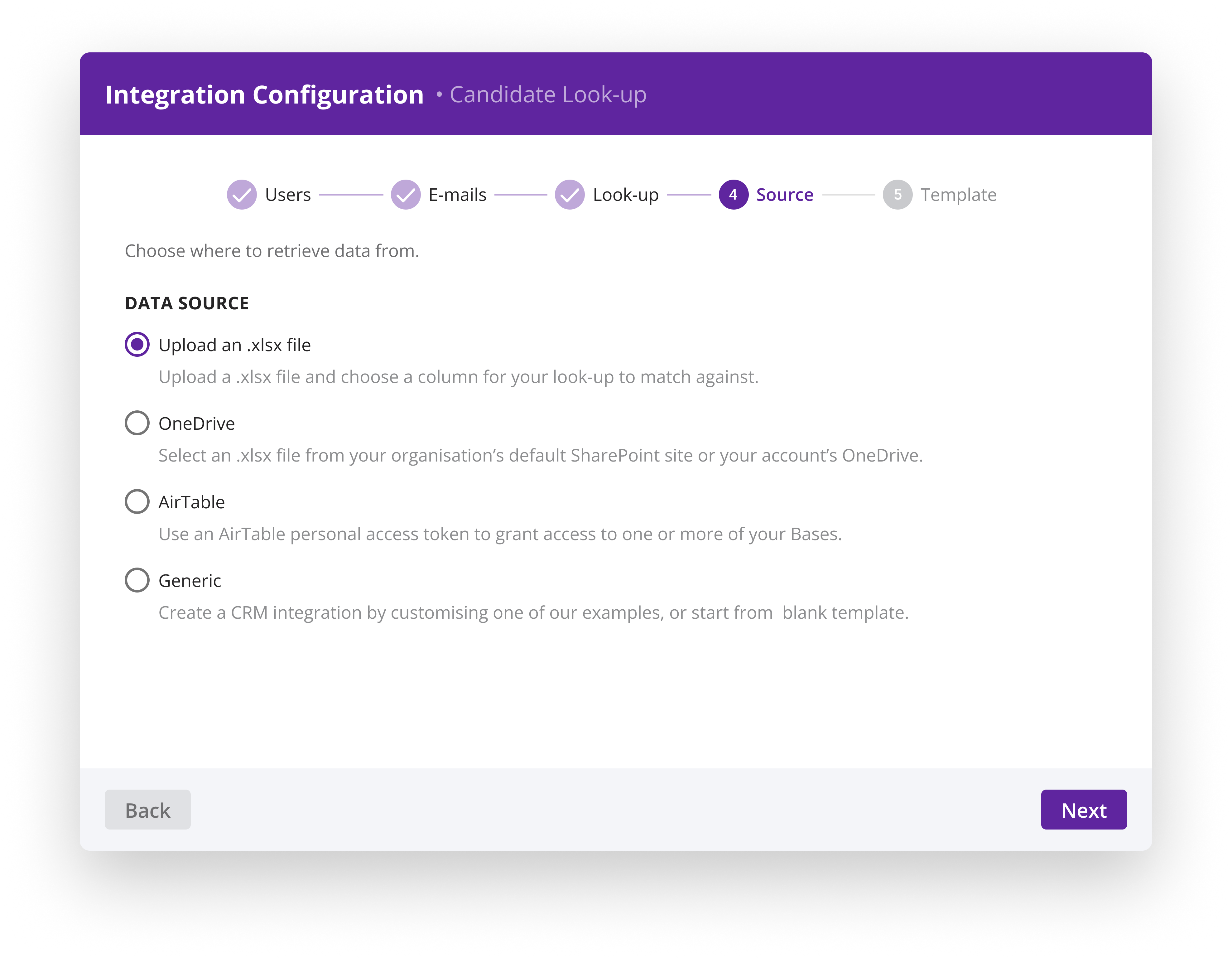
These integrations automatically load files, tables and columns into a selector and are simple to configure:
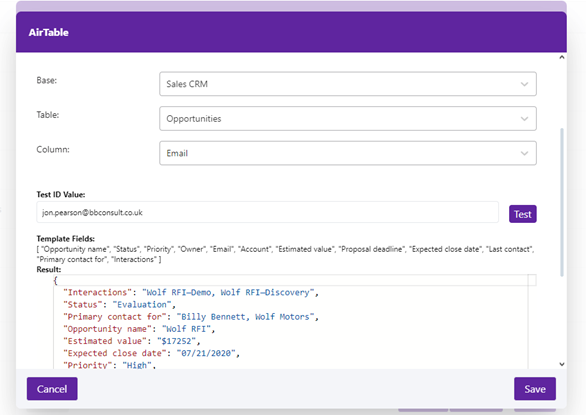
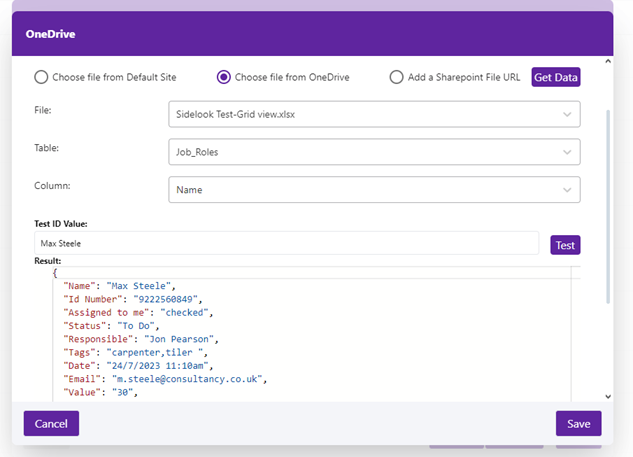
The administrator can then input a test ID value to preview a representative sample of the results. During this retrieval process, the raw data undergoes automatic parsing into a clear and user-friendly format, ensuring its compatibility with the HTML template editor.
Once the the data source has been configured, the administrator navigates to the Template page, where they can control how results are displayed to their end users.
The integration fetches all field names (keys) from the selected data source, and uses this information to populate a list of placeholders in the template editor, which the admin can view and insert by pressing “@” key.
Additionally, administrators have the option to upload XLSX or CSV files. This functionality mirrors that of SharePoint/OneDrive and Airtable integrations. However, it’s crucial to note that data within uploaded files is static in nature. Consequently, any subsequent modifications necessitate a fresh file upload.
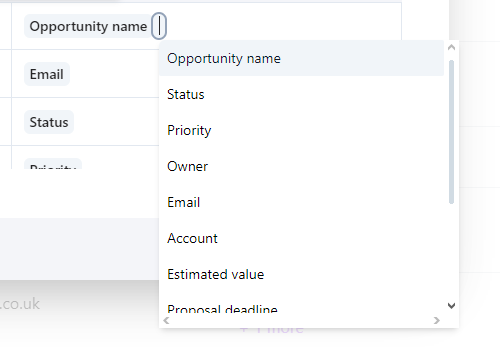
Generic Integrations
Hubspot | Monday PipeDrive | Less Annoying CRM | FreshSales
In addition to our built-in integrations, we provide a request template which users can use to configure custom requests/integrations to third-party CRMs. This template serves as a foundation for building personalised API calls, typically geared towards searching default objects or tables within the chosen CRM.
Supported CRMs:
- Hubspot
- Monday
- PipeDrive
- Less Annoying CRM
- FreshSales
Each supported CRM uses a user-generated personal API token which grants access to their APIs for users. This token is mandatory and must be added to the request.
Note that the provided template can be further customised. Admins can readily expand and modify it to fit their specific needs and desired CRM interactions.
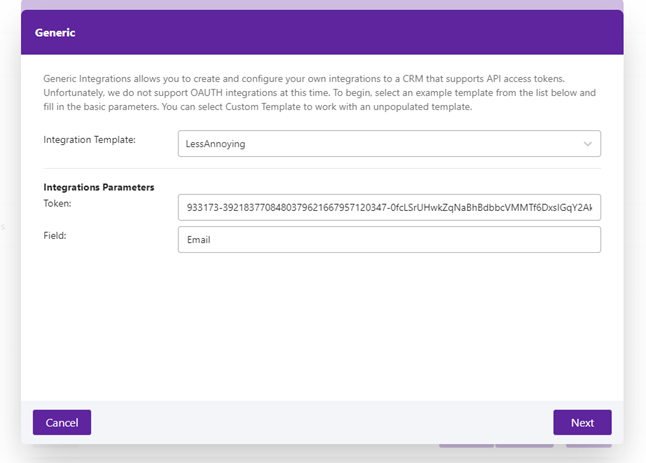
Each template comprises of:
- A list of constants (i.e., urls, Tokens, Domain IDs, etc.).
- The request(s) body.
- A transform function (to transform how raw data appears in the html template).
The JS constant parameters, request body and transformResponse can all be edited to expand the scope of the request and edit how raw data is transformed and displayed in the html template (when added to the editor via the placeholders).
We use the Test ID value to fetch sample data. Placeholders within the template editor are populated with sample data retrieved using a designated Test ID value. This facilitates a clear understanding of how integrated data will be displayed.
Because all values are editable, we offer a blank “custom” template that grants users the power to configure integrations with virtually any API that leverages personal access tokens. This versatility caters to diverse integration needs.
To streamline the process of formatting data from generic integrations without necessitating extensive reliance on transform data functions, we provide a user-friendly Data Formatting tool. Accessible after testing and saving your template, this tool is populated with sample data, enabling formatting of fetched fields and content.
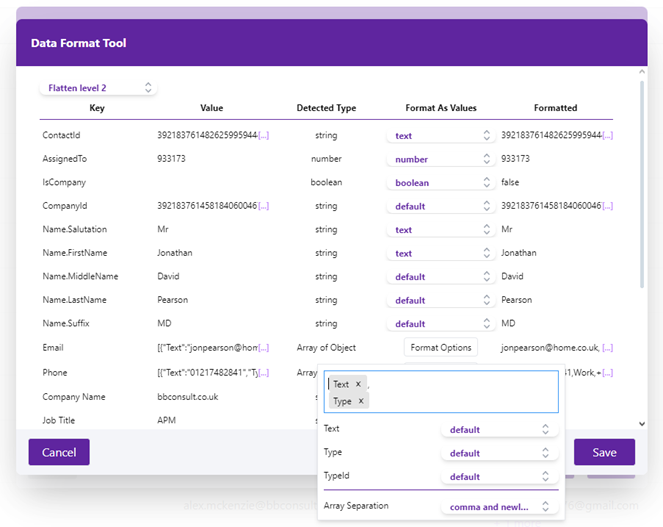
Here the user can format how basic object arrays, phone numbers dates etc. appear in the html template/template editor.
For more complex arrays, or reference IDs etc., the admin will likely need to write longer requests, and use the transformResponses function.
Task Panes
Add-in Task Pane
When the Add-in task pane is pinned, lookups are automatically triggered for each newly selected email. This means available integrations will be dynamically displayed based on the content of the current email.
Organisations can have multiple integrations configured, and sometimes one email might be relevant to several of them. In such cases, we display a convenient selector (as shown) to let you choose the most appropriate integration for the task at hand.
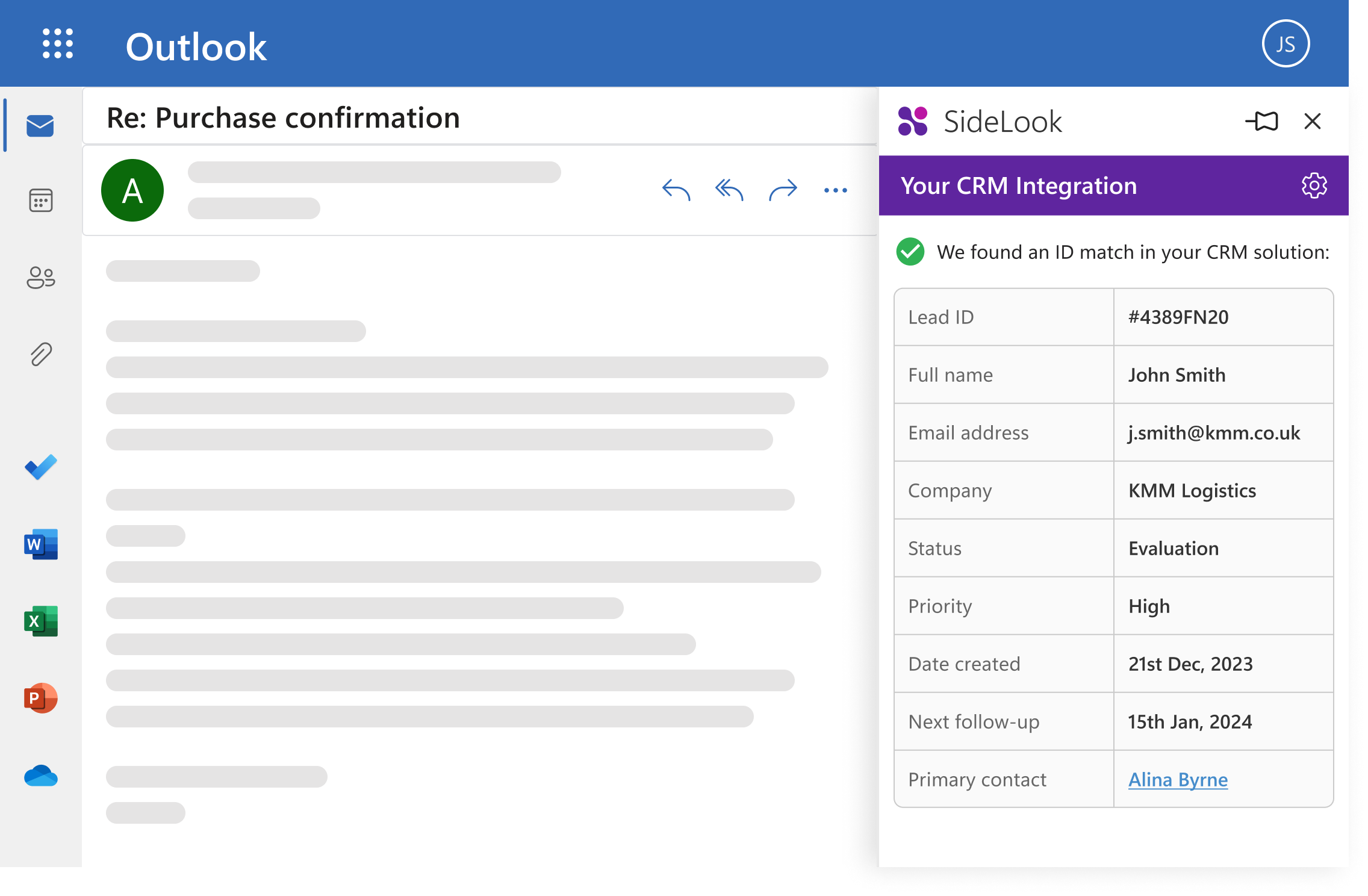
It is likely that the admin does not want all integrations to be applied for all users. As such, the admin can select which users see the integration in Outlook.
Similarly, the admin may not wish for the integration to target all incoming emails, and can choose which emails to apply the integration to.